1. Follow the instructions in 'Reaching Reports' in order to select the required report.
2. Follow the instructions in 'Selecting Report Contents' in order to choose the data that should be included in the report.
3. At the bottom of the form on which you have selected the report contents, click on either:
a) 'View Report in Window' in order to view the report in its own window on your computer:
![]()
or
b) 'View Report in Browser' in order to view the report over the internet using your computer browser:
![]()
4. The report will be compiled and placed on your computer screen.
Your report will be displayed similarly to the one shown below:
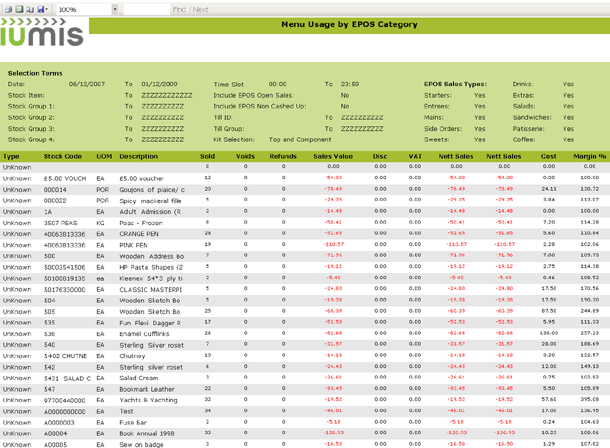
Note: |
Figures in red indicate a negative amount/refund. |
Your report will be displayed similarly to the one shown below:
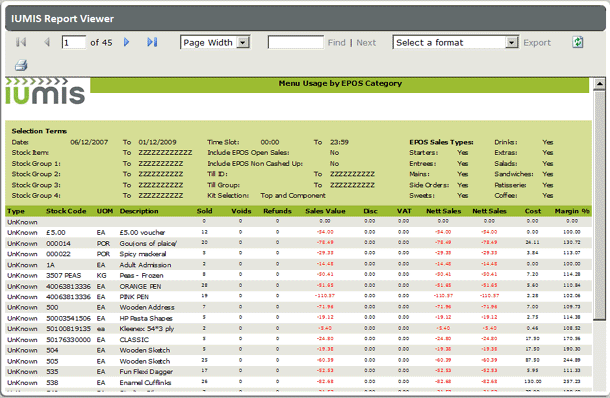
Note: |
Figures in red indicate a refund. |
Whichever view you choose, when viewing the required report you can manipulate it in many ways.
See the Following:
Introduction to Report Manipulation