
1. Follow the instructions in 'Reaching reports' in order to select the required report.
If the report has more than one layout, the following 'Select Report Layout' form will appear:

2. Select the required template from the drop down list (Standard = the default layout).
3. Click on 'Load report' to load a similar form to the one shown below:
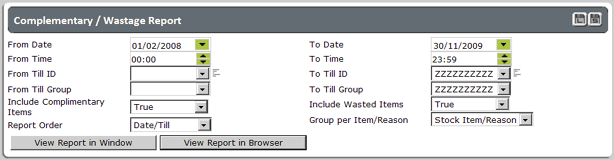
4. The type and number of fields displayed on this form will vary according to the type of report selected and the data that you enter into them will determine the information that the report will contain. Data should be entered as described below:
Click on the arrow next to these fields in order to reveal a calender:
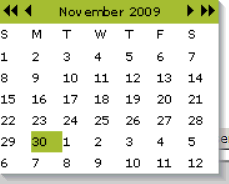
Use the arrows at the top of the calender to scroll backwards or forwards in time to reach the start/finish dates required for the report. Simply click on a date in order for it to be selected and placed in the 'From' or 'To' fields.
Click on the up and down arrows next to these fields in order to set the from and to report times using a 24 hour clock:
![]()
Click on the arrow against the field in order to reveal a list of options:
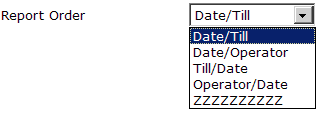
Note: |
If a field displays ZZZZZZZZZZZZZZZ the full range of data that it refers to will be automatically included in the report. |
Clicking in a tick box will toggle the answer between yes (tick) or no (blank):
![]()
Enter a search term in the field, then click on the magnifying glass:
![]()
A list with items that match, begin with, or contain the search term will be revealed:
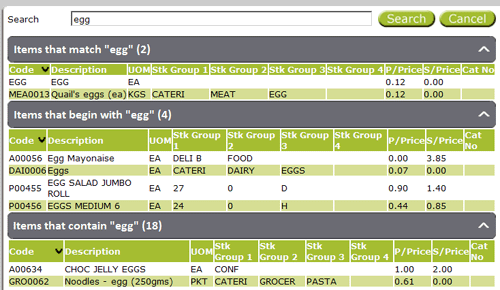
Click on the required item in order to place it (or its code) into the field on the report form.
When you have finished selecting the report contents, you are ready to view the report.