
Note: |
Split payments can by made when a group of people split the bill between them. |
1. Enter the sales items.
2. Touch ‘Split sale’:

3. The 'Split Pay Amounts' form will appear:
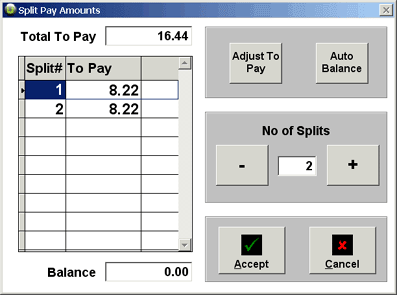
4. In the 'No of Splits' field, enter the number of splits required (this number can be increased or decreased using the plus and minus buttons). The bill will be split equally between the total number of splits.
5. If required, the bill can be split unequally by following these instructions:
a. Select a split number
b. Touch the ‘Adjust to Pay’ button for a keyboard to appear:
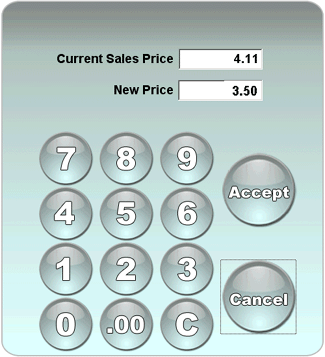
c. Use the keyboard to enter the amount that the selected split number should pay, then touch 'Accept' to return to the 'Split Pay Amounts' form.
d. On the 'Split Pay Amounts' form, touch 'Auto Balance' for the remainder of the bill to be equally divided between the other split numbers.
d. If required, follow instructions a. to c. to split the bill again.
6. When all splits have been made correctly, touch 'Accept' on the 'Split Pay Amounts' form to return to the main till screen; it will display the splits that have been entered:
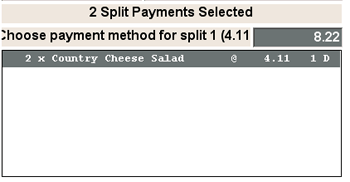
7. Select and pay off each displayed split in turn, using the appropriate payment function button.
Note: |
If required, you can touch 'Void All' to remove all of the splits. |
For Other Payment Methods See:
Cash Only Payments via the 'Cash Only' Button
Cash and/or Other Payment Methods via the 'Cash Sale' Button
Cheque Only Payments via the 'Cheque Only' Button