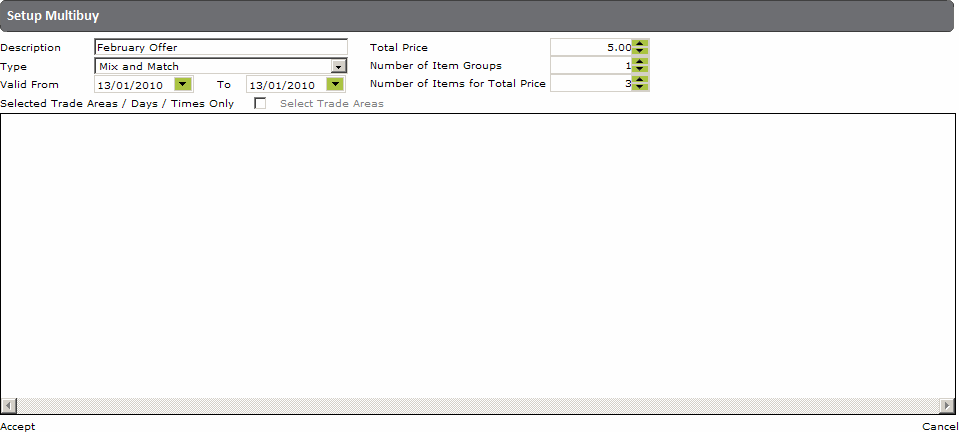
Follow the instructions in 'Creating a New Multi-Buy Scheme' in order to open a new 'Setup 'Multi-Buy' form; this form should then be completed as described below:
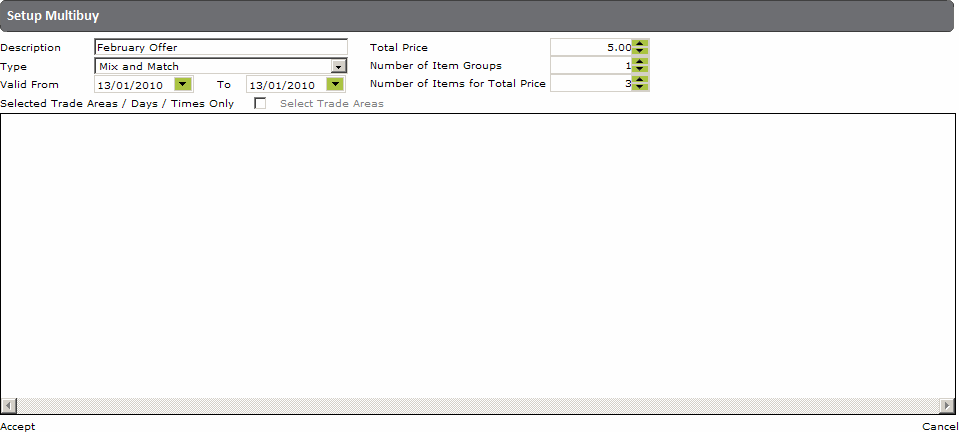
Description - Enter a name for the new multi-buy scheme.
Type - Enter 'Mix and Match'.
Valid From/To - Enter the period of time during which the scheme should be available.
Total Price - Enter the total price that customers should pay for applicable scheme purchases.
Number of Item Groups - Enter the total number of different stock groups from which items can be drawn for this promotion.
Number of Items for Total Price - Enter the total number of items that should be available for the total price entered above.
Click on 'Accept' in the bottom left corner of the form when you have finished.
The 'Setup Multi-Buy' form will be refreshed to include stock group box/s; you can use these boxes to search for and select required multi-buy items.
Note: |
The number of stock group boxes shown will match the number entered in the 'Number of Item Groups' field, described above. |
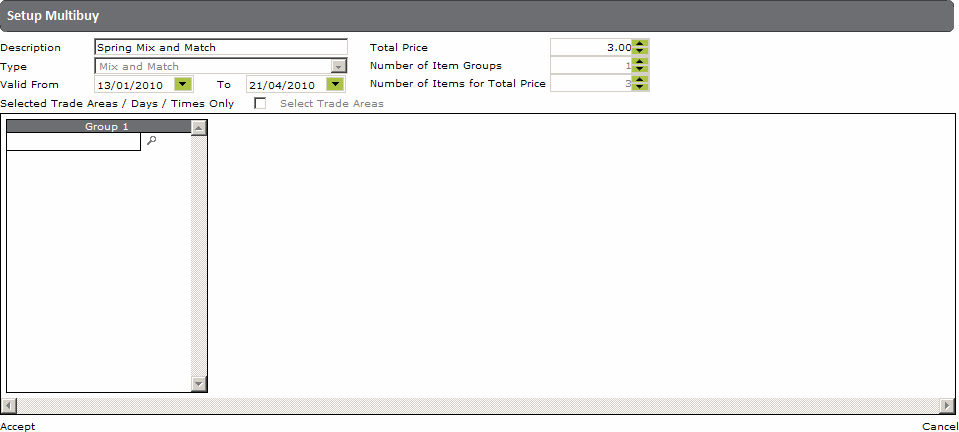
1. To search for items, click on the magnifying glass at the top of a stock group box to reveal a search form:
![]()
2. Use either of these two search methods:
To reveal a list of all items, enter % and then click on 'Search'.
To reveal a list of items that match with, begin with, or contain specific letters, enter a search term (e.g. 'Beer') and then click on 'Search'
3. The requested list will be revealed; to select an item from it, simply click on its name.
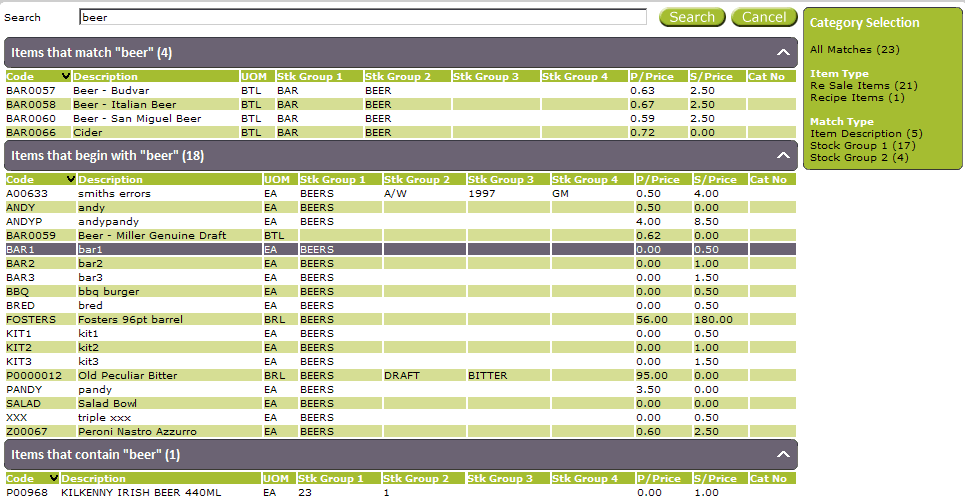
4. The selected item will be placed into the stock group box on the 'Setup 'Mulit-Buy' form:
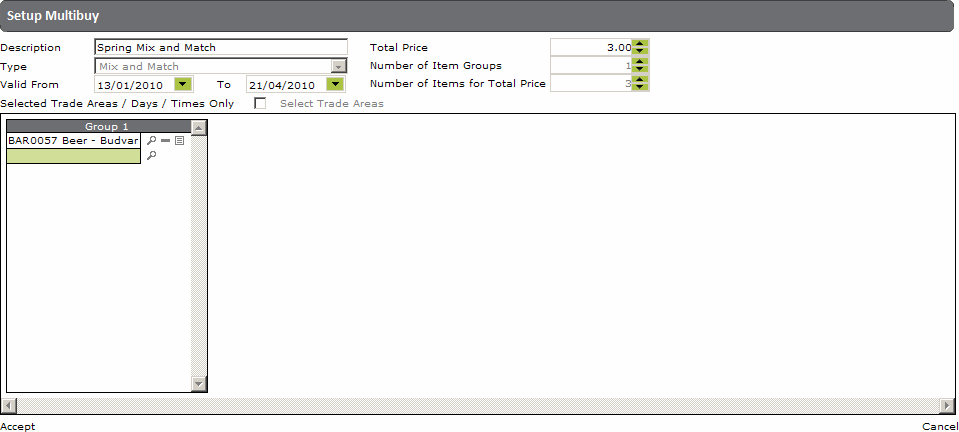
Note: |
Items can be removed by clicking on the minus symbol next to its name. |
5. Repeat these instructions as necessary in order to insert all the required mix and match items in their respective stock group box/s on the 'Setup 'Multi-Buy' form.
If you wish to restrict the trade areas and times during which this multi-buy scheme should be applied please follow the instructions below (if this multi-buy scheme should be available in all trade areas at all times, this section does not need to be completed).
1. On the 'Setup 'Multi-Buy' form, tick the check box next to 'Selected Trade Areas/Days/Times Only':

2. Click on 'Select Trade Areas'.
3. The 'Setup Multi-Buy' form will now display your trade areas:
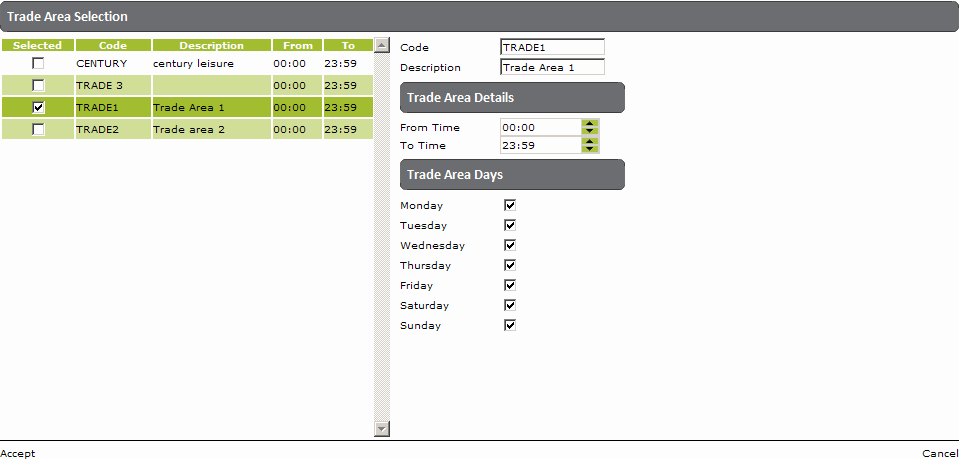
4. Tick a trade area in which this multi-buy scheme should operate (these details will then be displayed on the right hand side of the form).
5. Under 'Trade Area Details', select the time period during which this multi-buy scheme should be available.
6. Under 'Trade Area Days', tick the days of the week during which this multi-buy scheme should be available.
7. Repeat this process as required to set the days and times during which this multi-buy scheme should be available in your other trade areas.
8. When you have finished, click on 'Accept' in the bottom left corner of the form to return to the main 'Setup Multi-Buy' form.
1. Click on 'Accept' in the bottom left corner of the main 'Setup Multi-Buy' form.
2. This message will appear:
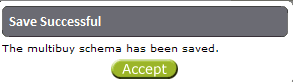
3. Click on 'Accept' to be returned to the 'Setup Multi-Buy' list, which will now include the newly created scheme.