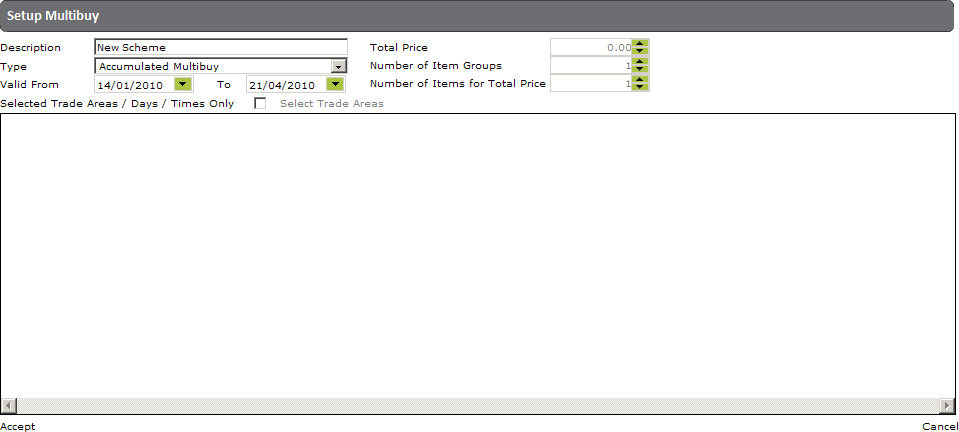
Follow the instructions in 'Creating a New Multi-Buy Scheme' in order to open a new 'Setup 'Multi-Buy' form, which should be completed as described below:
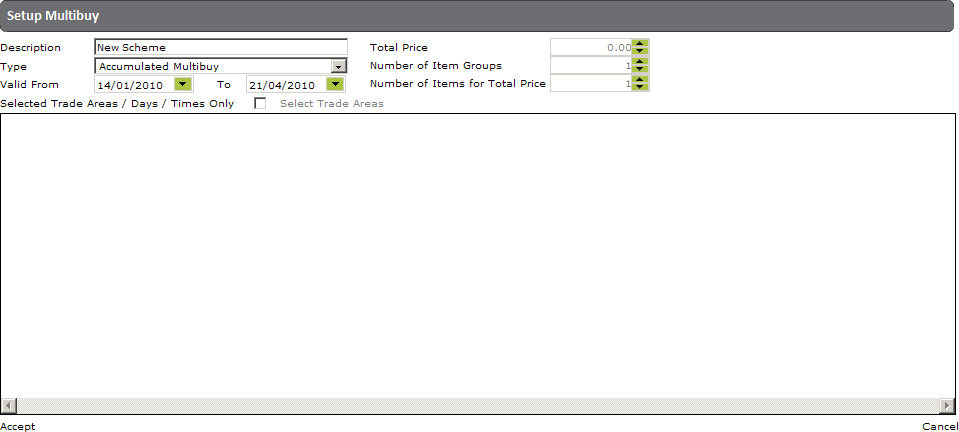
Description - Enter a name for the new multi-buy scheme.
Type - Enter 'Accumulated Multi-Buy'.
Valid From/To - Enter the period of time during which the scheme should be available.
When you have finished entering these details, click on 'Accept' in the bottom left corner of the form. The 'Setup Multi-Buy' form will be refreshed (please see the screenshot below) and you can now search for, select and configure the sales conditions for the required multi-buy items.
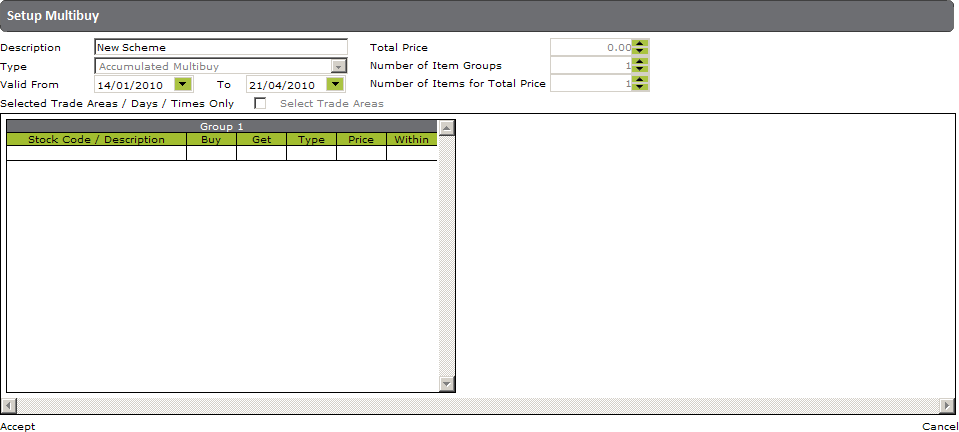
1. To search for an item, click anywhere in the empty fields on the left of the form (as shown below). The fields will turn green and the 'Setup Multi-Buy' area on the right of the form will appear:
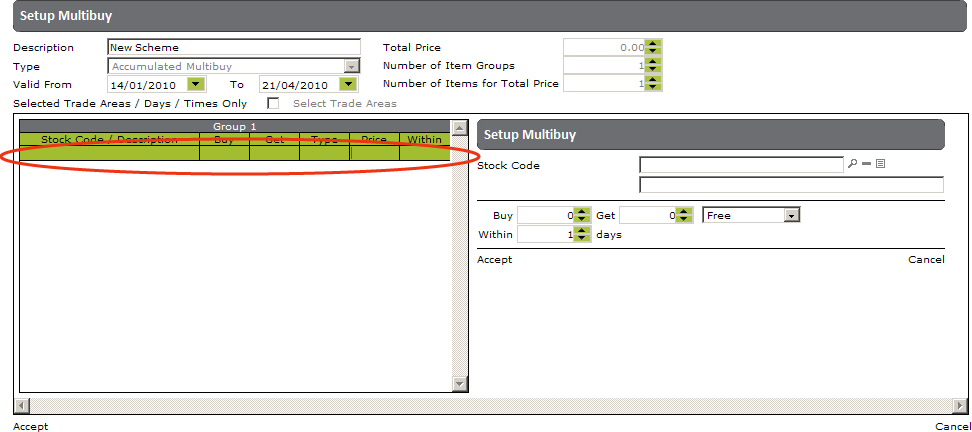
2. On the right of the form, click on the magnifying glass next to the 'Stock Code' field to open the search window shown below:
![]()
3. Use either of these two search methods:
To reveal a list of all items, enter % and then click on 'Search'.
To reveal a list of items that match with, begin with, or contain specific letters, enter a search term e.g. 'Beer' and then click on 'Search'
4. The required list will be revealed, from which you can select an item by clicking on its name.
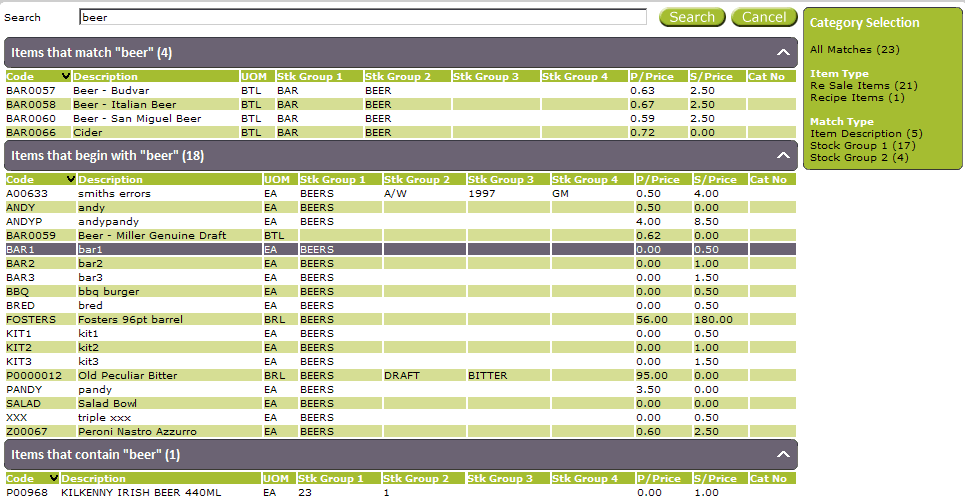
5. The selected item will be placed into the 'Stock Code' field:
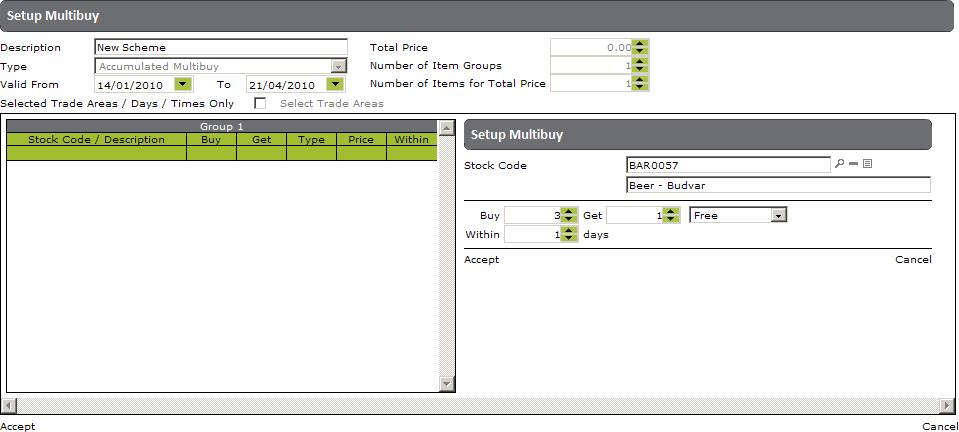
6. In the 'Buy' field, enter the number of these items that should be bought in order to qualify for this multi-buy deal.
7. In the 'Get' field, enter the number of these items that will be gained if the 'Buy' quantity is reached.
8. Select an option from the pull down list (next to the 'Get' field) that will be applied to this field - you can choose between 'free', 'half price', 'set price' or 'discount'.
Note: |
If you choose 'set price' or 'discount' a further field will appear in which you must enter the amount or discount percentage. |
9. In the 'Within' field, select the number of days within which the purchases must be made in order to qualify for the multi-buy deal.
10. Click on 'Accept' beneath the 'Within' field for this item and its multi-buy sales conditions to be placed in the list on the left of the form:
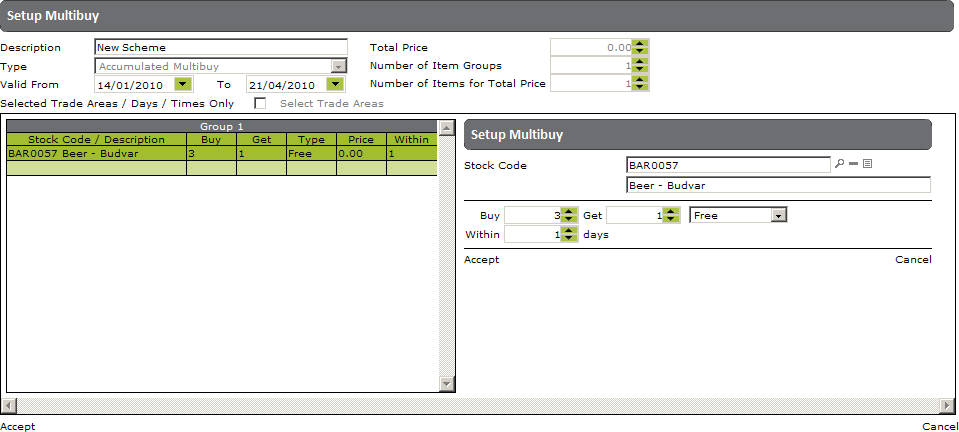
11. Repeat these instructions as required in order to search for, select and configure the sales conditions for any other multi-buy items that you would like to include in this scheme.
Note: |
An item can be removed from the list by clicking on its name and placing it in the stock code field, then clicking on the minus symbol beside it: |
If you wish to restrict the trade areas and times during which this multi-buy scheme should be applied, please follow the instructions below (if this multi-buy scheme should be available in all trade areas at all times you do not need to complete this section):
1. On the 'Setup 'Multi-Buy' form, tick the check box next to 'Selected Trade Areas/Days/Times Only':

2. Click on 'Select Trade Areas'
3. The left side of the 'Setup Multi-Buy' form will now display your trade areas:
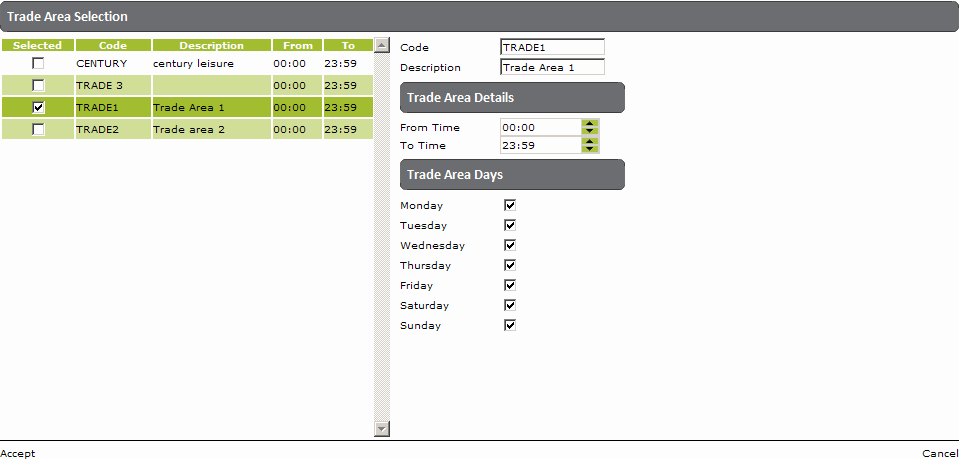
4. Tick a trade area in which this multi-buy scheme should operate (these details will then be displayed on the right hand side of the form).
5. Under 'Trade Area Details', select the time period during which this multi-buy scheme should be available.
6. Under 'Trade Area Days', tick the days of the week during which this multi-buy scheme should be available.
7. Repeat this process as required to set the days and times during which this multi-buy scheme should be available in your other trade areas.
8. When you have finished, click on 'Accept' in the bottom left corner of the form to return to the main 'Setup Multi-Bbuy' form.
1. Click on 'Accept' in the bottom left corner of the main 'Setup Multi-Buy' form.
2. The following message will appear:
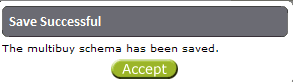
3. Click on 'Accept' to be returned to the 'Setup Multi-Buy' list, which will now include the newly created scheme.