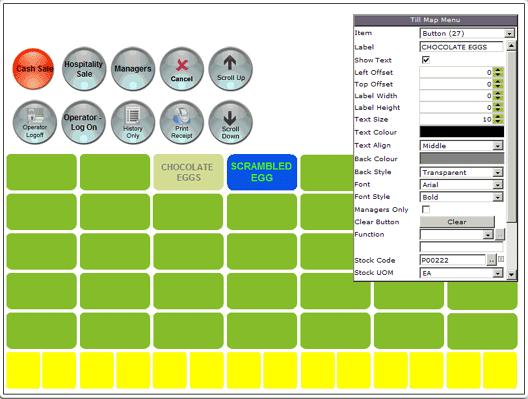
Follow the instructions to select the required till map.
On the map, click on the required button. It will turn opaque, and the 'Till map menu' window will display the button's existing properties:
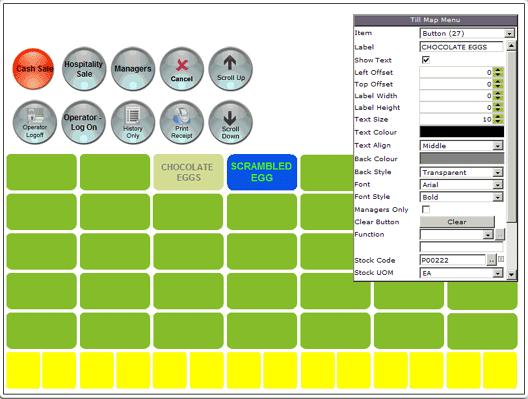
1. Click on 'Text colour' in order to reveal the text colour palette.
2. Click on the button with the text colour that you would like to duplicate.
3. The text colour of the selected button will be changed to the desired colour.
1. After clicking on the required button, tick the check box next to 'Use Generic Image'.
2. Click on 'Back colour' in order to reveal the back colour palette.
3. Click on the button with the background colour that you would like to duplicate.
4. The background colour of the selected button will be changed to the desired colour.
After you have finished making changes to this till map, you must save your changes.