
Note: |
This form only requires completing if you are using bar codes for sales or stock tracking. When you have finished using this form, you will be returned to the 'Stock Item Details' form where you must save the entries that you have made. |
From the 'Stock Item Details' form of the required record click on ''Sub Menu' > 'Bar Codes':

The 'Barcodes' form shown below will be revealed. Complete it as described here.
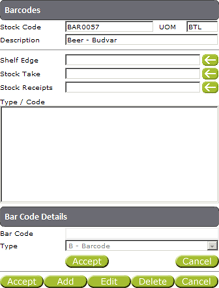
Click on 'Add' at the bottom of the form.
In the 'Bar Code' field, enter a bar code number for this item (bar code numbers can be typed in, or the item can be scanned if there is a bar code scanner attached to this computer).
In the 'Type' field, select a bar code type from the drop down list.
Click on the 'Accept' button just below the 'Type' field for the bar code to be placed in the 'Type/Code' field.
Select the correct bar code number in the 'Type/Code' field.
Click on 'Edit' at the bottom of the form.
The selected bar code number will be placed back into the 'Bar Code' field where it can be changed.
Click on the 'Accept' button just below the 'Type' field for the edited bar code to be placed back in the 'Type/Code' field.
Select the correct bar code number in the 'Type/Code' field.
Click on 'Delete' at the bottom of the form.
A message will appear asking you to confirm the deletion. Click on 'Delete' to continue.
The selected bar code will be deleted.
Select the correct bar code number in the 'Type/Code' field.
Depending on the type of label you require, click on the arrow against 'Shelf Edge', 'Stock Take', or 'Stock Receipts'.
The selected bar code number will be placed against the selected label type.
Printing bar code labels is discussed in 'Bar code label printing'.
Click on 'Accept' at the bottom left of the form to be returned to the 'Stock Item Details' form:
![]()