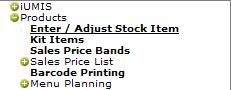
Note: |
To add bar codes to items see 'Completing the 'Bar Codes' form |
To reach the bar code label printing facility, from the main menu, click on ‘Products’ > ‘Barcode Printing’:
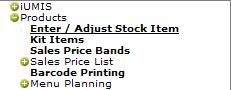
On the Barcode Printing banner that is displayed, click on 'Load Application':

A 'Barcode Printing' form similar to this will appear. Use it as described below.
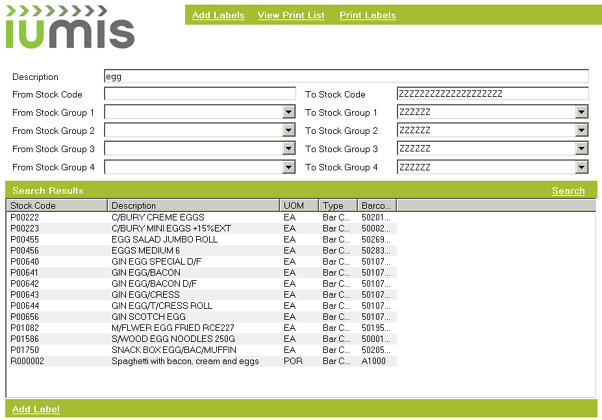
1. Enter a search term in the 'Description' field, or select a stock code/group range from the lists under the stock group arrows.
2. Click on 'Search' (on the right of the 'Search Results' banner).
3. All the items containing the search term, or all the items in the selected stock group range will be displayed.
4. Scroll down the list and highlight/select the item for which you require a label.
1. With the required item highlighted and selected, click on 'Add Label' (in the bottom left hand corner of the form).
2. This message will appear:
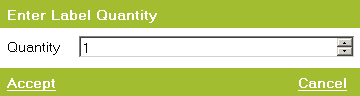
3. Enter the number of bar code labels that you require for the selected item.
4. When you have finished, click on 'Accept'.
5. The item label will be added to the print list, and you will be returned to the main 'Barcode Printing' form.
Note: |
Repeat the above two sets of instructions as often as required in order to find and select other items, and add their bar code labels to the print list. |
1. Click on 'Print Labels' (top right of the main 'Barcode Printing' form).
2. This window will appear:

3. Under 'Print Setup,, select a label size and barcode type.
4. Under 'Option Fields' select the items that should appear on the label (usually description and price).
5. Click on 'Print Labels' for printing to commence.
1. On the main 'Barcode Printing' form, click on 'View Print List' (in the middle/top of the form). The IUMIS Barcode Printing form' will be displayed:
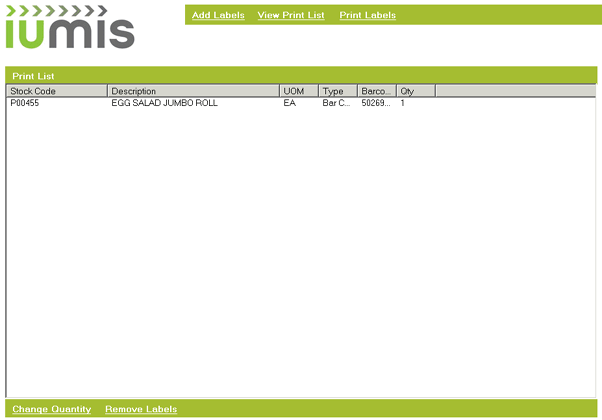
2. If required you can highlight/select an item added to the list, and then use the buttons at the bottom of the form to change the label quantity, or remove them from the list altogether.
3. You can click on 'Add Labels' at the top of the form, in order to return to the main 'Barcode Printing' form and add other labels to the list.
4. You can also print the labels in the list by clicking on 'Print Labels' and following the instructions in 'Printing the labels' as above.