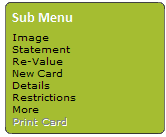
Note: |
The 'User Restrictions' form is used to restrict a card user from purchasing selected items, and/or items contained within selected stock sub groups, at specified EPOS tills, during specific times of the day (if required). Complete it as described here. When you have finished using this form, you will be returned to the 'Card User Details' form where you must save the entries that you have made. |
Go to the 'Card User Details form of the required user record, then click on 'Sub Menu' > 'Restrictions':
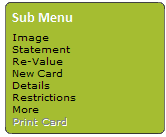
The 'User Restrictions' form shown below will be revealed:
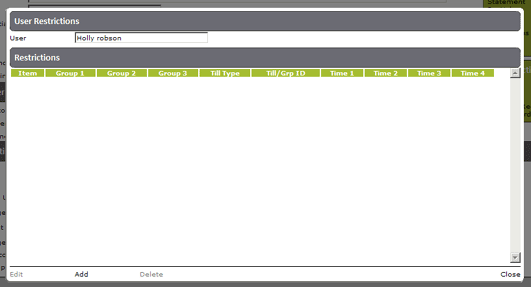
To add some restrictions to this card user, click on 'Add' at the bottom of the form:
![]()
The following form will be revealed. Use it as described below:
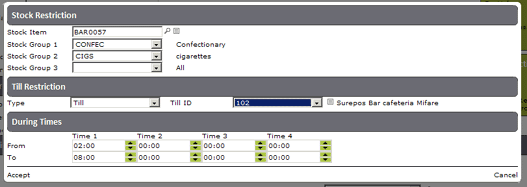
Selected item:
Reveal a list of items using the 'Stock Item' field, then select the required item from the list (to use the 'Stock Item' field see Searching for items )
The stock item number will be placed in the 'Stock Item' field.
Items contained within selected stock sub group:
Select the required stock sub group/s from the pull down lists against stock groups 1 to 3 in order to display their name/s
In the 'Type' field select 'Till' (for a specified till), or 'Till Groups' (for a group of tills) from the pull down list.
The field on the right will respond by changing the its name to either 'Till ID' or 'Till Group'.
In the 'Till ID' or 'Till Group' field, select a specific till number or till group in order to display its name.
You can enter up to 4 different enforcement periods in any 24 hour period as follows:
Enter the time/s the restriction should start in the 'From' field for Time 1, 2, 3, and/or 4.
Enter the time/s the restriction should finish in the 'To' field for Time 1, 2, 3, and/or 4.
Click on 'Accept' at the bottom of this form.
You will be returned to the 'User Restrictions' form which will display the restriction details entered here:
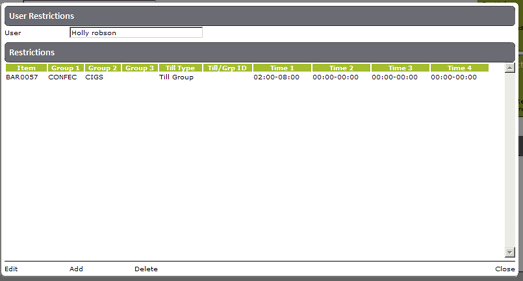
Note: |
Repeat as often as required to restrict this card user from purchasing other specified item/s, at selected tills, during specified time periods. When you have finished, click on 'Close' at the bottom of the 'User Restrictions' form to be returned to the 'Card User Details' form. |