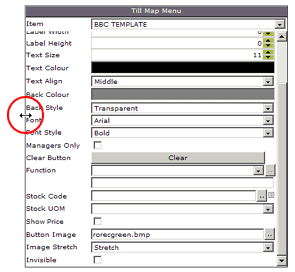Whenever you select and display a till map, the view will include a 'floating' window called 'Till map menu'. The items displayed in this window are used to edit the buttons on till maps. Using this window is explained in the rest of the 'Editing Till maps' section.
Note: |
You will need to use the scroll bar at the side of this window in order to see all of the fields that it contains. |
The 'Till map menu' window can be moved anywhere on the screen. To move it, simply place the cursor over the 'Till map menu' title bar. The arrow will change into the symbol shown below:
![]()
You can now drag and drop this window anywhere on the screen:
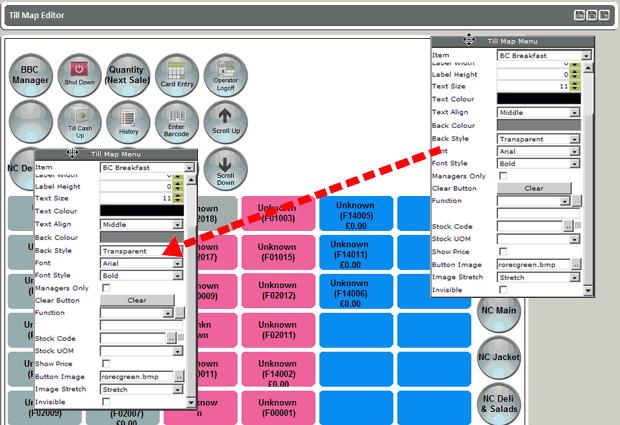
The 'Till map menu' window can also be resized. To resize this window
simply place your cursor on one side of the window. It will change to
this symbol ![]()
Drag the side of the window to the left or the right to make it wider or narrower as required.