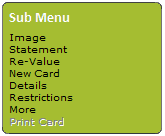
Follow the instructions in 'Searching for card user records' to search for and display the required record.
On the 'Card User Details' form, click on 'Sub Menu' > 'New Card':
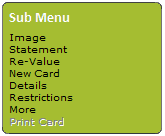
The 'Card User Image' form shown below will be revealed. Use it as follows:
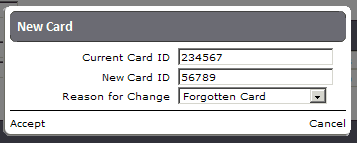
Current Card ID - This is a read only field that displays the current number of the card connected to this card user account.
New Card ID - Enter a new card number. You can do this by either:
a) Entering the number printed onto the card.
b) If you have a proximity reader attached to this PC, present the card to it for this field to be automatically completed.
Reason for Change - Select a reason for changing the card from the 'Reason for Change' drop down list.
Click on 'Accept' - To be returned to the 'Card User Details' form which will now display the new card number.
Note: |
If this card is a temporary or replacement card you will be asked to add this card to the reorder list. The reorder list can be printed out and sent to your card supplier in order to replenish card stocks. |