Note: |
The 'Stock Item Details' form must be completed for all items as described here. All mandatory fields are preceded by an * When you have finished entering data on this form, and/or on any of the forms under the 'Sub Menu' heading, you must save the entries that you have made. |
*Stock
Code (PLU) - Click on the + icon to the
right of the ‘Stock Code (PLU) field - ![]() . The 'New Stock Item' form will appear:
. The 'New Stock Item' form will appear:
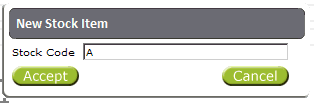
Enter the Stock Code under which this new item should be recorded, then click on ‘Accept’ to go back to the main form. Generally, the ‘Stock Code (PLU)' field on the main ‘Stock Details’ form will be automatically completed for you. This new item will be identified by the stock code entered above, and the next sequential number available under this code:
![]()
*Description - Enter a product description.
EPOS Description - Enter an item description appropriate for display at your EPOS tills (if this is not completed,tills will use the name in the 'Description' field').
*Stocked UoM - Select a unit of measure for this product from the drop down list.
Stock Group Codes 1 - 4 - If you are using stock group codes, select the stock group code/s applicable to this product from the drop down lists.
Normal Bin location - If required, enter a bin location (storage code) for this product from the drop down list.
Query Queue - If required, enter a query queue code (storage code) for this product from the drop down list.
Stock Account Group - If required, enter the stock account group to which this product belongs from the drop down list.
Sales Account Group - If required, enter the sales account group to which this product belongs from the drop down list.
Purchase Currency - Enter the type of currency with which this product can be purchased.
Purchase Price - If required, enter the price at which you purchased this item (exclusive of VAT).
VAT Input Code - Enter the VAT code representing the VAT rate at which this item was purchased.
*Sales Price - Enter this product’s sales price (inc. VAT)
*VAT Output Code - Enter the VAT code representing the VAT rate at which this item should be sold.
Quantity - Enter the current quantity in stock at this UoM (unit of measure).
*Sales Price Includes VAT - Tick if the sales price entered above includes VAT.
Item Flags: Item flags define how products are going to be used. Tick the below flags as required:
Inactive - Tick if this a discontinued item that is still on sale. It will then be included in sales reports, but ignored by the stock system.
Non-Stocked - Tick if this an item that you wish to sell, but should not be formally stock controlled (e.g. sauce sachets or carrier bags).
*For Re-Sale - This flag must be ticked for all items offered on sale via EPOS, internal stock issue, or any sales ledger system.
*Include For EPOS - This flag must be ticked for all items offered on sale via EPOS, in order for them to be included on till map selection lists.
Kit Item - Tick if this item should be included in a kit or set meal.
Recipe Item - Tick if this is a finished item that forms part of a recipe.
Production Recipe - Unused at present.
Food Item - Tick if this item should be included in any free meal scheme.
Perishable Food - Tick if this is perishable food item that should be recorded separately in some system reports.
Auto-Print Bar-Code - Unused at present.
Recipe Ingredient - Tick if this item is a raw ingredient in a recipe.