Note: |
The 'Card User Details' form must be completed for all card user records as described here. When you have finished entering data on this form, and/or on any of the forms under the 'Sub Menu' heading, you must save the entries that you have made. |
Card User
ID - Click on the + icon to the right of the ‘Card User ID' field
- ![]() . The 'New Card User' form will appear:
. The 'New Card User' form will appear:
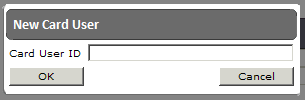
Enter the ID code under which this new card user should be recorded, then click on ‘OK’ to go back to the main form. Generally, the ‘Card User ID' field on the main ‘Card User Details’ form will be automatically completed for you. This new user will be identified by the ID entered above, and the next sequential number available under this code:
![]()
Forename - Enter the new card user's forename.
Middle Initials - Enter the new card user's middle initials.
Surname - Enter the new card user's surname.
Card ID - If this is a new card either:
a) Enter the number printed onto the card.
b) If you have a proximity reader attached to this PC, present the card to it for this field to be automatically completed.
Note: |
If this card is a temporary or replacement card you will be asked to add this card to the reorder list. The reorder list can be printed out and sent to your card supplier in order to replenish card stocks. |
Card Balance - This is a display only field. It shows the card's current balance. To revalue a card see Revaluing user cards
Loyalty Points - This is a display only field. It shows the card's current loyalty points balance (you cannot manually revalue loyalty points).
Valid from and Valid to - Enter the dates and times between which this card should be valid (for infinite leave the 'Valid to' field at its default setting of 31/12/2100).
Select as many of the below option/s as required:
Operator - Tick if this card is to be used by an EPOS operator as a login card.
Manager/Operator - Tick if this card is to be used by an EPOS Manager/operator as a login card.
Customer - Tick if this card is to be used by an ordinary customer.
Validator Manager - Tick if this card is to be used for validator door access. Validators will record the dates and times that it has been used for this purpose.
Test Card - Tick if this card should be used as a free vend test card. Transactions made with this type of card will not be recorded in sales reports.
Visitor Card - Tick if this card should be issued by a visitor terminal. This type of card prompts card deposits to be taken, and card refunds to be made.
Operator May Give Refunds - This field will only be active if 'Operator' and/or 'Manager/Operator' has been ticked. Tick if this card holder should be able to give refunds.
Operator May Change Prices - This field will only be active if 'Operator' and/or 'Manager/Operator' has been ticked. Tick if this card holder should be able to change EPOS prices.
Inactive (Card Blocked) - Tick if this card should be blocked from use.
Card Type - Select one of the 8 options from the drop down list as follows:
Cashless Only - This card should only be able to make cashless purchases from the card balance.
Cash Only - This card must be presented at the till prior to making cash purchases
Cashless And Cash - This card can be used to make either cashless purchases from the card balance, or cash purchases after card presentation at the till.
Cashless Then Cash - This card can be used to make cashless purchases from the card balance. Any cashless shortfall can be made up with cash.
On Account Customer - Unused at present.
Tab Card - This card can be used to run up a tab. The tab must be settled at some point during the visit.
Budget Accounts Only - This card should only be used to make purchases that can be charged to system budget accounts for invoicing at a later date. No card balance is required.
Room Card - This card can be used to make purchases that will be charged to a room number.
VAT Type - Select one of the 3 options as follows:
Always Charge Stock VAT - Purchases made with this card will incur VAT at the standard rate.
Never Charge VAT - Purchases made with this card will never incur VAT.
Use VAT Special Selection - Purchases made with this card may incur VAT depending on sale status. The till operator will be prompted to check the VAT status of the sale (hot/cold, eat in/takeaway etc.)
Allow Card User to Complete Sale - Tick if this card should be permitted a once only overdraft. The overdraft amount will be recouped by the system the next time the account connected to this card is replenished with funds.
May Charge to On Account - Unused at present.
On Account Code - Unused at present.
May Charge to Budget Accounts - Tick if this card should be able to make cashless purchases from the card balance, as well as charge to selected budget account/s (the till operator will be prompted to enquire).
Budget Accounts - If 'May Charge to Budget Accounts' was ticked, the words 'Add Budget Accounts' will become active.
Click on these words to reveal the 'Link to Budget Accounts' form.
On
this form, click on the magnifying glass ![]() near the
bottom, in order to reveal the budget account search form:
near the
bottom, in order to reveal the budget account search form:
Use the budget account search form to reveal the list of the budget accounts stored by the system. This can be done in two ways:
To reveal a list of all budget accounts:
In the 'Search' field enter % and then click on 'Search':
![]()
To reveal a list of budget accounts that match with, begin with, or contain specific letters:
In the 'Search' field enter a search term e.g. 'Hospitality' and then click on 'Search':
![]()
The required list will be revealed. To select a budget account from it, just click on its name.
It will be placed into the field with the magnifying glass on the 'Link to Budget Accounts' form. Click on 'Add' next to this field in order to place the name of this budget account into the main field:
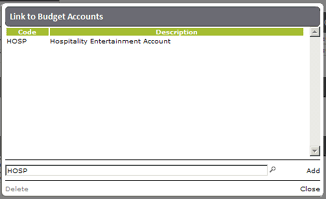
Click on 'Close' to put this form away.
Text Prompt for Budget Sales - Tick if the sales price entered above includes VAT.
User Groups 1 to 4 - Select the user group/s to which this card user should belong from the drop down lists as required.
Note: |
You can use the + symbol next to each of the user group fields in order to add new user groups to the system. |
Price List - Select the main price list applicable to this card user from the drop down lists as required.