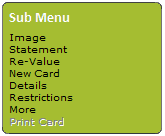
Note: |
This form only needs completing if you wish to: 1) Store photo ID for this card user (this can also be displayed during transactions at your tills). 2) Print photo ID onto cards You will require a TWAIN camera installed onto your computer to capture images. When you have finished using this form, you will be returned to the 'Card User Details' form where you must save the entries that you have made. |
From the 'Card User Details form of the required user record click on 'Sub Menu' > 'Image':
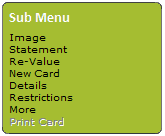
The 'Card User Image' form shown below will be revealed. Use it as follows:

1. Place the subject in front of the camera view finder, then click on 'Capture Image' in order to launch the photo capture programme.
2. A message will appear asking you to select the camera that should be used with this programme:
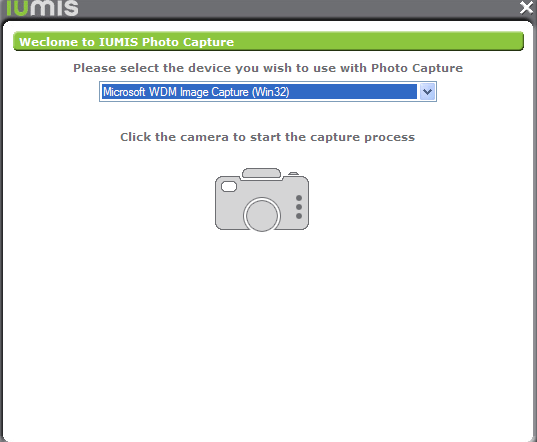
3. Select the appropriate device, then click on the picture of a camera in order to proceed. A window similar to this will appear:
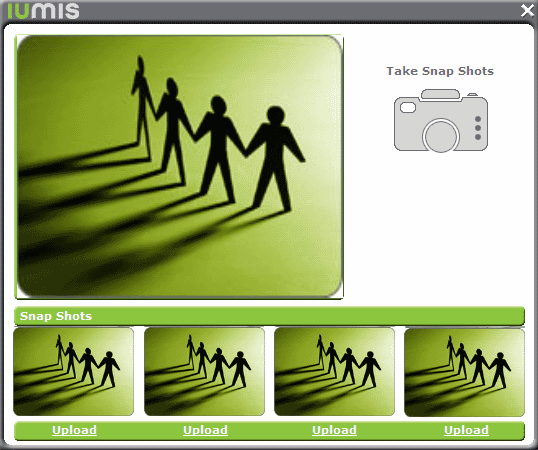
4. The picture at the top replicates the camera viewfinder. To take a picture, click on the camera. It will be placed on the bottom line under the 'Snap Shots' heading.
5. Click on 'Upload' under the best picture in order to upload the picture onto the 'Card User Image form:
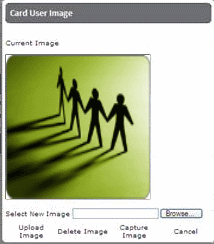
Note: |
The selected image will also be stored in a predetermined folder on your computer/network. |
1. Browse to the predesignated area on your computer/network where your images are stored.
2. Select the required image.
3. On the 'Card User Image' form, click on 'Upload Image' for the image to be placed under the 'Current Image' heading.
Click on 'Delete Image'.