
Note: |
This form must be completed for all items as described below. When you have finished using this form, you will be returned to the 'Stock Item Details' form where you must save the entries that you have made. |
From the 'Stock Item Details' form of the required record click on 'Sub Menu' > 'EPOS Settings':

The 'EPOS Settings' form shown below will be revealed:
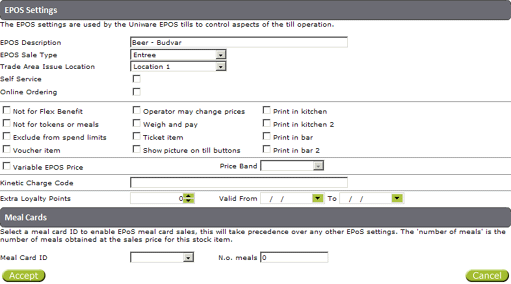
EPOS Description - This field will be automatically completed for you.
EPOS Sale Type - Enter this item's sales type from the drop down list (used in sales reports).
Trade Area Issue Location - Unused at present.
Self Service - Tick if this item should be on general sale.
Online Ordering - Tick if this item should be available for online ordering.
Not for Dining Purse - Tick if this item should be excluded from sale in any type of salary sacrifice scheme.
Not for tokens or meals - Tick if this item should be excluded from free allowances.
Exclude from spend limits - Tick if this item should be excluded from any daily or weekly spend limit.
Voucher item - Tick if sales of this item should be exchanged for a voucher (printed via a receipt printer) enabling the item to be collected from another area.
Operator may change prices - Tick if till operators should be allowed to change the fixed price/s of this item at the till.
Weigh and pay - Tick if this item should be included in any weigh and pay scheme operating at the till.
Ticket item - Tick if sales of this item should be exchanged for a ticket (printed via a ticket printer) enabling the item to be collected from another area.
Show picture on till buttons - Unused at present.
Print in kitchen - Tick if a sale of this item should invoke order printing on the primary kitchen printer.
Print in kitchen 2 - Tick if a sale of this item should invoke order printing on a secondary kitchen printer.
Print in bar - Tick if a sale of this item should invoke order printing on the primary bar printer.
Print in bar 2 - Tick if a sale of this item should invoke order printing on a secondary bar printer.
Variable EPOS Price - Tick if this item should be able to be sold at variable prices.
Price Band - This option will only be available if 'Variable EPOS Price' was ticked. If required, select a price band for this item. This will cause a small list of fixed prices to appear whenever the key for this item is pressed during a sale. It replaces the option to enter any variable price.
Kinetic Charge Code - If your system is linked to the conferencing and management scheme run by Kinetic Solutions, enter the Kinetic charge code for this item.
Extra Loyalty Points - Only applicable if you are running a loyalty points scheme. If sales of this item should attract extra loyalty points for a specified period of time, select the number of extra points that should be awarded whenever it is sold, and the dates during which this bonus should be applied.
Meal Card ID - Specialist feature for future use
N.o. meals - Specialist feature for future use
Click on 'Accept' at the bottom left of the form to be returned to the 'Stock Item Details' form:
![]()