
Note: |
This form only requires completing if you are offering sales discounts. When you have finished using this form, you will be returned to the 'Stock Item Details' form where you must save the entries that you have made. |
From the 'Stock Item Details' form of the required record click on 'Sub Menu' > 'Discount':

The 'Discount' form shown below will be revealed. Complete it as described here.
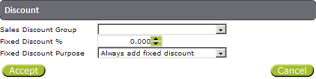
Sales Discount Group - Select the sales discount group under which this item should be recorded from the drop down list.
Fixed Discount % - If any other sales discount should be applied to this item, select the percentage discount here.
Fixed Discount Purpose - Select one of the 4 options from the drop down list as follows:
Always use fixed discount - Select this option if the % amount entered in 'Fixed Discount %' should be the only discount applied to this item.
Always add fixed discount - Select this option if the % amount entered in 'Fixed Discount %' should be added to the normal discount applicable to the selected 'Sales Discount Group'.
Only use if no other discount - Select this option if the % amount entered in 'Fixed Discount %' should only be used if no other discounts are being applied at the till.
Sets maximum discount - Select this option if the % amount entered in 'Fixed Discount %' should be the maximum discount available.
Click on 'Accept' at the bottom left of the form to be returned to the 'Stock Item Details' form:
![]()